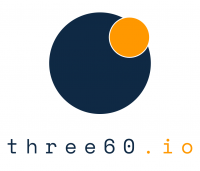getting started with the Square integration in Copper
Welcome to the support hub for the Square integration. From here you can find setup instructions (below), learn how to use the app, FAQs and raise a support ticket.
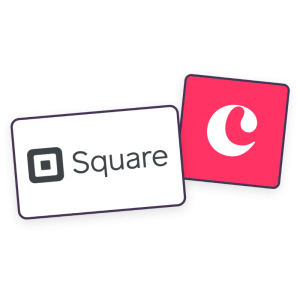
How to use the app
Learn how to use the app in your business to gain financial transparency and send invoices out the door, fast.
sync Customers
If you're already using the app, take the next step to sync customers and automate your invoice process workflow.
Need more help?
If you're having any difficulties, please rasie a support ticket and we'll get you up and running in no time.
Setting up the square integration
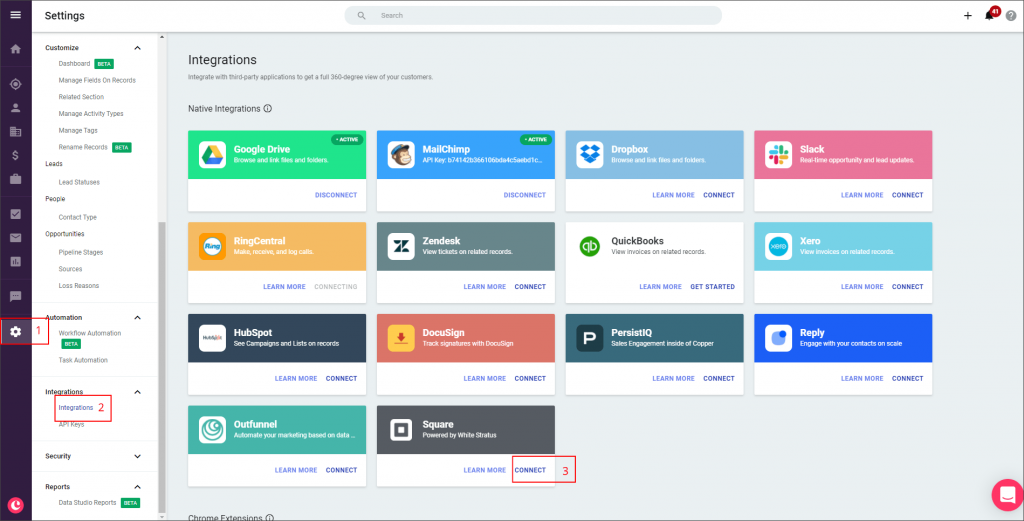
Connect the app for the first time
- Sign into your Copper account, and click ‘Settings.’
- Choose the ‘Integrations’ link.
- Locate the Square integration tile, and click ‘Connect’.
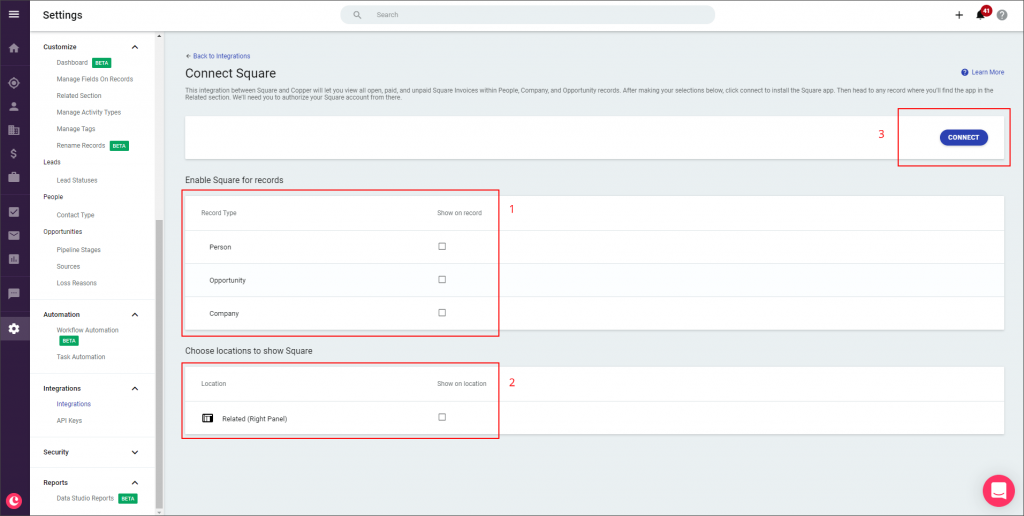
Install the app
- Choose the modules where you’d like to enable the app
- The app can only be positioned in the Related (Right Panel).
- Click ‘Connect’ to install the app in Copper.
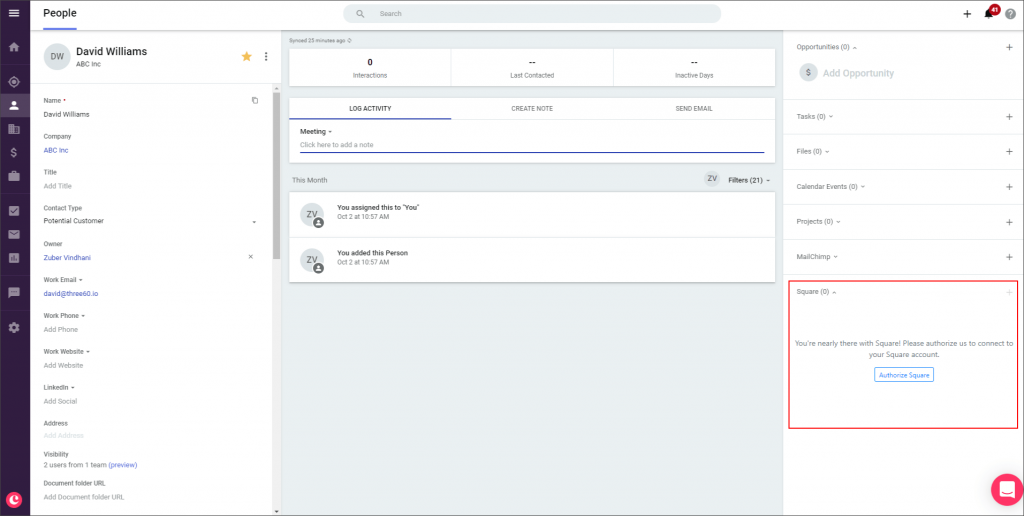
Authorize the app
The next step is authorizing Copper to access your Square data.
Head to a Copper Person record to proceed with the authorization.
Only admin roles will be able to see this step. By clicking on the Authorize Square button, you’ll be presented with the Square Authorization popup, where you need to login and allow permissions.
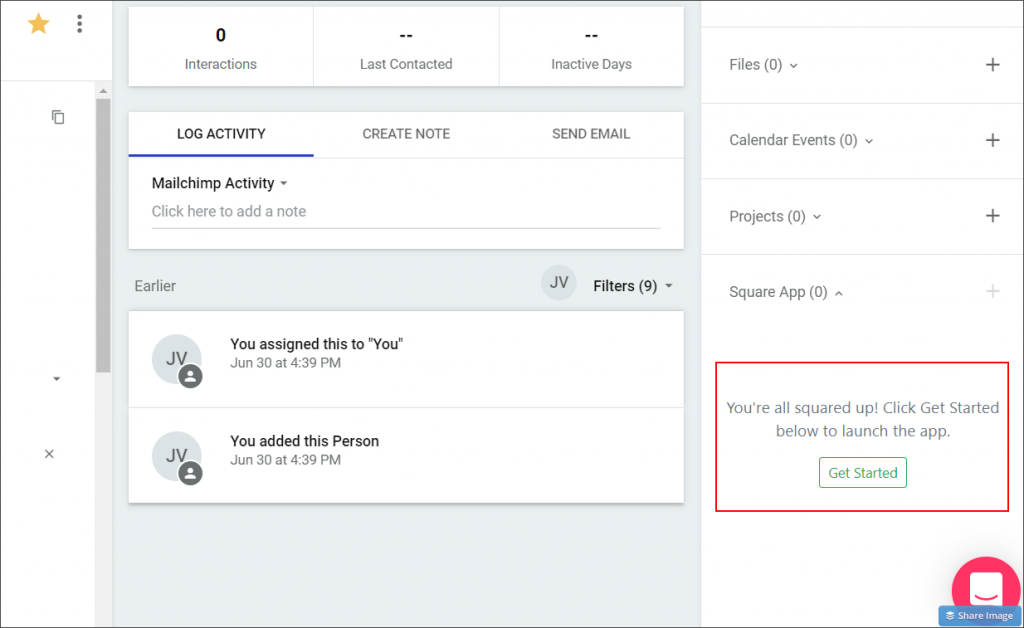
Last Step!
Once you hit the button, you’re good to go!
How else can we help you succeed?
Need your other business apps syncing with Copper?
three60 Connect lets you to sync Copper with your other business apps to automate your work and free up valuable time without you lifting a finger, or getting lost in Zapier, PieSync and Tray.io.
Using MailChimp In Your Tech-Stack?
Sync Copper records To Mailchimp Audiences and back again, based on your criteria. Stop wasting time maintaining your Mailchimp Audiences and ensure Copper is always enriched.